Looking for a Chromebook Menulibre Alternatives? Explore this detailed guide featuring top solutions for menu customization, boosting your productivity with ease.
Introduction
Customizing your Chromebook’s menu can elevate your productivity and user experience. However, finding a Menulibre alternative tailored for Chromebooks can be challenging.
This article explores the best alternatives and their features to make your Chromebook experience more versatile.
Why Look for a Chromebook Menulibre Alternative?
Menulibre, popular on Linux systems, is unavailable for Chromebooks, prompting users to seek effective substitutes. Here’s why you need one:
- Improved Menu Customization: Tailor menus for easier navigation.
- Enhanced Productivity: Access frequently used apps quickly.
- Chromebook Compatibility: Ensure smooth integration with ChromeOS.
Features to Look for in a Chromebook Menulibre Alternative
When choosing a replacement, consider these features:
- Ease of Use: Intuitive interfaces simplify customization.
- Compatibility: Ensure the tool works seamlessly with ChromeOS.
- Customization Depth: Ability to edit, rearrange, or hide menu items.
- Community Support: Reliable tools often have active user forums or documentation.
Top Chromebook Menulibre Alternatives
Here are some standout options to customize your Chromebook’s menu:
1. KDE Menu Editor
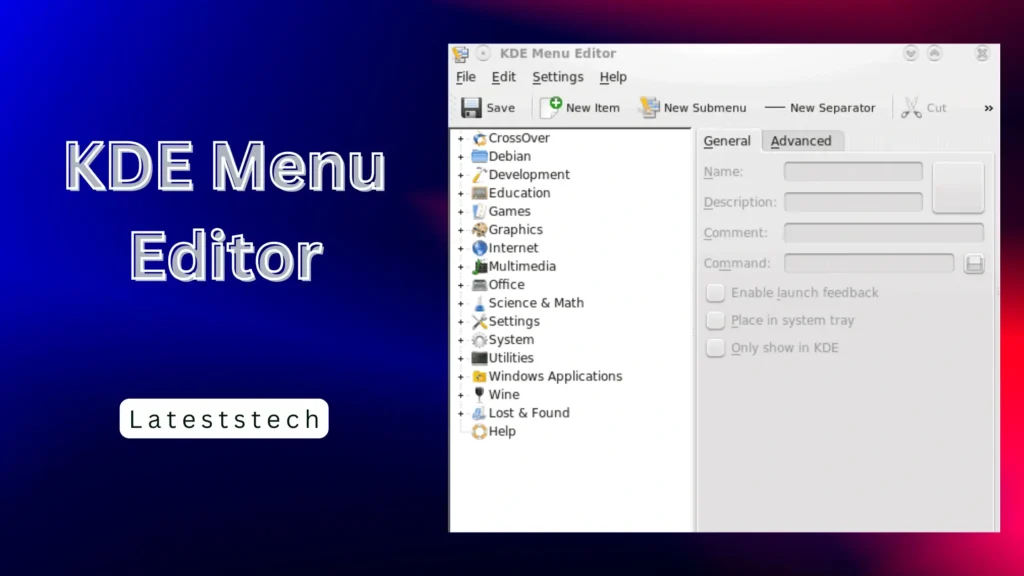
- Overview: A robust editor for KDE environments that can be adapted for Chromebooks with Linux support. For a comprehensive guide, visit support.google.
- Features:
- Edit application menus.
- Create shortcuts for custom commands.
- Reorganize menu items easily.
- Pros:
- Highly customizable.
- Free and open-source.
- Cons:
- Requires Linux compatibility on Chromebooks.
2. GNOME Menu Editor (Alacarte)
- Overview: A simple yet powerful tool for menu customization. Learn more about its features at Open Source.
- Features:
- Add or remove applications.
- Organize menu categories.
- Adjust visibility of items.
- Pros:
- Lightweight and easy to use.
- Ideal for Linux-enabled Chromebooks.
- Cons:
- Limited advanced features.
3. ChromeOS App Launcher Extensions
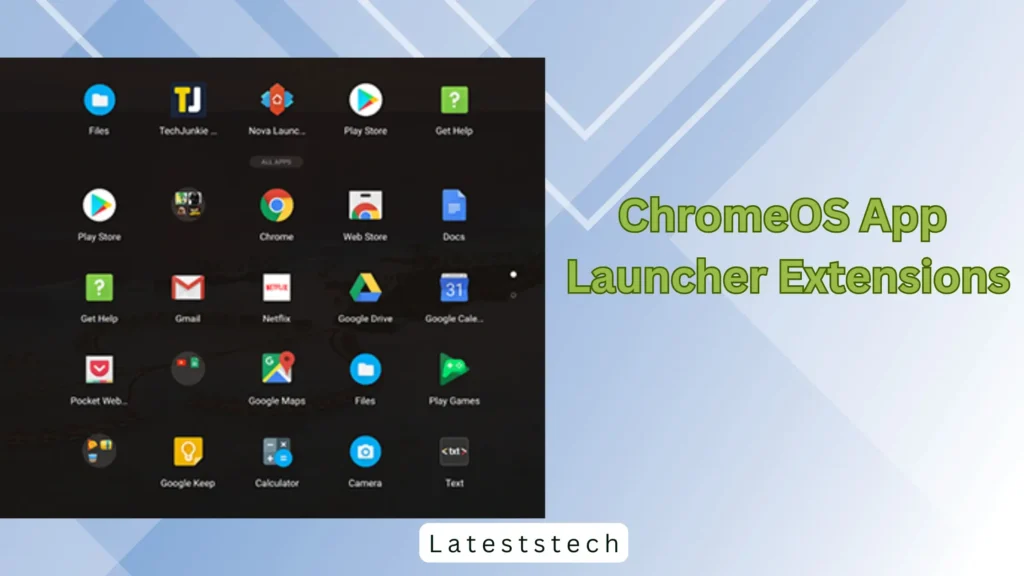
- Overview: Extensions like “App Launcher Customizer” allow basic customization directly on ChromeOS. Check out Chrome Unboxed for additional insights.
- Features:
- Rearrange apps in the launcher.
- Group apps into folders.
- Adjust launcher size and layout.
- Pros:
- Native ChromeOS support.
- No additional installations required.
- Cons:
- Limited functionality compared to Linux-based tools.
4. MenuLibre via Linux (With Workarounds)
- Overview: Although Menulibre is not directly available, it can be installed through Linux on compatible Chromebooks. For setup details, visit Linux Uprising.
- Features:
- Comprehensive menu editing.
- Add custom launchers.
- Hide unnecessary items.
- Pros:
- Full functionality of Menulibre.
- Highly customizable.
- Cons:
- Requires enabling Linux and technical know-how.
5. Tweak Tool for ChromeOS
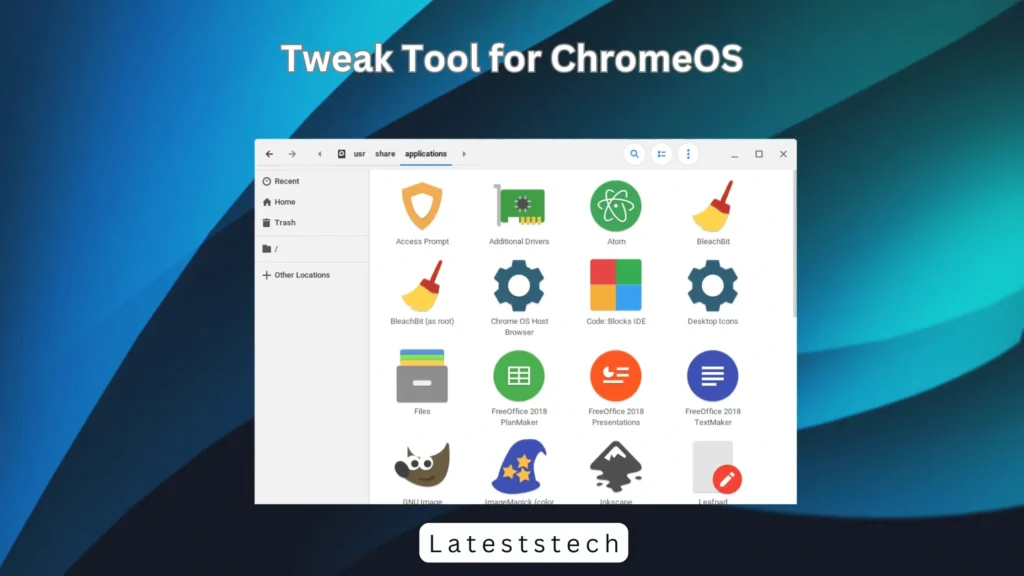
- Overview: Tweak tools enable deeper customization of ChromeOS settings. Learn more at MakeUseOf.
- Features:
- Modify system menus and shortcuts.
- Adjust ChromeOS aesthetics.
- Incorporate third-party extensions.
- Pros:
- Enhanced flexibility.
- Support for advanced users.
- Cons:
- Complex for beginners.
Chromebook Menulibre Alternative
| Feature | KDE Menu Editor | GNOME Menu Editor | ChromeOS Extensions | MenuLibre via Linux | Tweak Tool |
| Ease of Use | Moderate | High | Very High | Moderate | Moderate |
| Compatibility | Linux Only | Linux Only | ChromeOS Native | Linux Only | ChromeOS |
| Customization Depth | High | Moderate | Basic | Very High | High |
| Community Support | Extensive | Moderate | Limited | Extensive | Moderate |
How to Install and Use These Alternatives
Installing Linux-Based Tools:
- Enable Linux on Your Chromebook:
- Go to Settings > Advanced > Developers > Turn on Linux.
- Install the Desired Tool:
- Use terminal commands like sudo apt-get install for KDE or GNOME editors. Visit Linux Uprising for detailed installation instructions.
Using ChromeOS Extensions:
- Visit the Chrome Web Store.
- Search for App Launcher Customizers.
- Install and Configure.
Exploring Tweak Tools:
- Install Tweak Tool Apps: Check out tools from the MakeUseOf Guide.
- Customize Settings: Modify ChromeOS layouts and menu visibility.
Conclusion
Finding the right Menulibre alternative for your Chromebook can significantly enhance your menu customization and productivity. Whether you choose Linux-based tools like KDE Menu Editor or ChromeOS extensions, each offers unique benefits tailored to your needs. By exploring these options, you can create a personalized and efficient Chromebook experience. Embrace the flexibility of these tools and unlock your device’s full potential.visit: Lateststech.
FAQs
1. What is Menulibre, and why isn’t it available for Chromebooks?
Menulibre is a menu editor for Linux systems. Chromebooks lack native support for it unless Linux is enabled.
2. Can I use Linux-based tools on all Chromebooks?
Not all Chromebooks support Linux. Check your device’s compatibility under the Developer options.
3. Are there any ChromeOS-native alternatives to Menulibre?
Yes, extensions like “App Launcher Customizer” offer basic menu customization without Linux.
4. Is customizing menus safe for my Chromebook?
Yes, as long as you use trusted tools and follow installation instructions.
5. Can I revert changes made by menu editors?
Most tools allow you to reset to default settings or manually undo changes.
6. What’s the best tool for beginners?
ChromeOS App Launcher Extensions are ideal for beginners due to their simplicity.
7. How does customization affect Chromebook performance?
Customization typically has minimal impact on performance unless resource-heavy tools are used.
8. Are there paid alternatives for advanced menu customization?
Some ChromeOS extensions and Linux tools offer premium versions for enhanced features.
9. Can ChromeOS updates affect menu customizations?
Yes, system updates may reset some customizations. Always back up settings when possible.
10. How can I learn to use advanced tools effectively?
Explore online guides and forums justlinux.
11. What are the risks of using third-party tools?
Untrusted tools can pose security risks. Always use verified sources.
12. What’s the future of ChromeOS menu customization?
ChromeOS continues to evolve, with more built-in customization options expected in future updates.





9ga20x
Your article helped me a lot, is there any more related content? Thanks!