Facing the Chromebook ARC not responding issue? Use our step-by-step guide for 2025 to properly troubleshoot and remedy ARC issues affecting Chromebooks.
Introduction
Chromebook users who experience the Chromebook ARC not responding message can find a company with their issue. This problem becomes particularly annoying for users who frequently utilize Android applications through the ARC (Android Runtime for Chrome). Windows functionality through ARC enables Chromebooks to execute Android apps without disruption yet performance glitches and software errors frequently interrupt this possible workflow. This article provides practical solutions to resolve this problem effectively.
Our guide will begin with ARC basics and continue to provide solutions for solving and stopping such problems. This guide provides relevant information that combines updated insights with useful links so you can maintain the optimal performance of your Chromebook.
What Is ARC on Chromebook?
Chromebooks rely on Android Runtime for Chrome (ARC) technology to execute Android applications. Chrome OS users gain improved functionality through the ARC technology which bridges OS versions to bring Android devices into the mix. Like all software programs ARC is vulnerable to issues that create errors such as “ARC not responding.” The Android ecosystem functions within the lean Chrome OS through its runtime environment to deliver Android application access to Chromebook users.
For more information, visit Google’s Official Chromebook Help.
Common Reasons for Chromebook ARC Not Responding
Understanding why ARC might stop responding is crucial for effective troubleshooting. Here are the most common causes:
1. Outdated Chrome OS
An outdated operating system often causes compatibility issues with ARC. Regular updates ensure that ARC and Chrome OS function cohesively.

2. Insufficient Storage Space
Running out of storage can hinder ARC’s performance. Android apps require adequate storage to run smoothly.
3. Corrupted Cache Files
Old or corrupted cache files from Android apps can lead to errors. Clearing cache files regularly can prevent this issue.
4. Hardware Limitations
Older Chromebook models may struggle to support ARC efficiently. Hardware bottlenecks, such as limited RAM, can contribute to frequent crashes.
How to Fix Chromebook ARC Not Responding
Step 1: Update Your Chromebook
Keeping your device updated ensures compatibility with the latest Android Runtime for Chrome.
- Open Settings on your Chromebook.
- Navigate to About Chrome OS.
- Click Check for Updates and install any available updates.
Step 2: Clear Cache and App Data
- Open the Files app.
- Users can find Downloads through the file explorer to delete unnecessary files.
- Wipe out the cache data for Android apps from the Settings > Apps application page when encountering problematic applications.
This guide on clearing cache from Android Central provides additional insights.
Step 3: Restart Your Chromebook
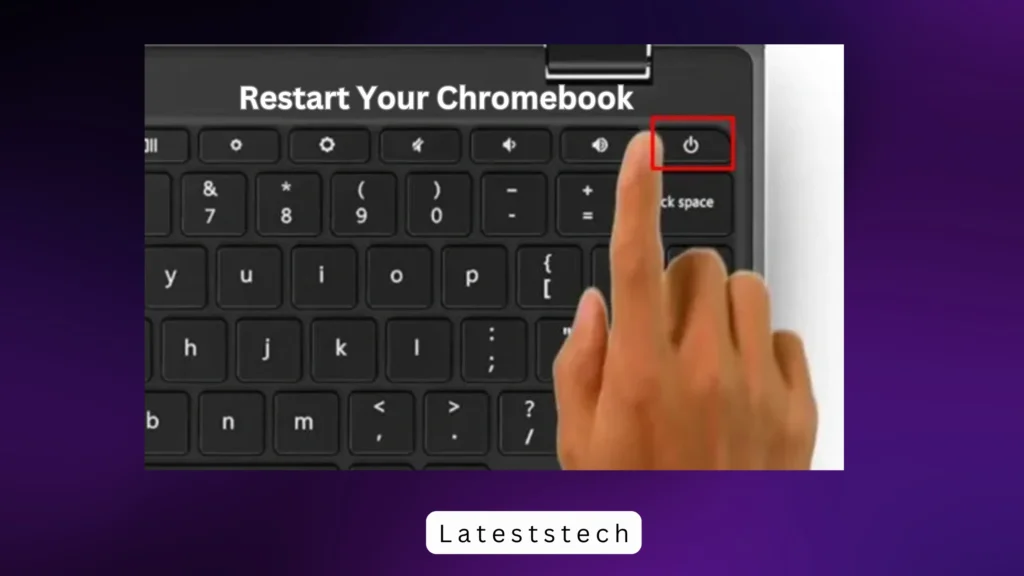
- Holding down the Power button will trigger a shutdown of your device.
- Allow the system to wait for several seconds before you restore power.
Step 4: Disable and Re-enable Google Play Store
- Open Settings and go to Apps.
- Disable the Google Play Store.
- Restart your Chromebook and enable it again.
Learn more about managing apps from the Chrome OS Help Center.
Advanced Troubleshooting Techniques
Reset Chromebook Settings
If the issue persists, resetting your Chromebook might help:
- Go to Settings and select Advanced Settings.
- Choose Reset Settings to restore default configurations.
- Restart your device and set it up again.
Use Developer Mode for Diagnostics
Enable Developer Mode to perform advanced diagnostics on ARC issues. Be cautious, as this process will wipe your data.
- Learn more about Developer Mode at Linux Hint.
Check App Compatibility
Some apps may not be optimized for ARC. Visit the app’s page on the Google Play Store to check compatibility.
Chromebook ARC vs Other Runtime Systems
| Feature | Chromebook ARC | Other Runtime Systems |
| App Compatibility | High with Android apps | Limited in some systems |
| Performance | Optimized for Chrome OS | Varies by platform |
| Integration | Seamless with Chrome OS | Requires additional setup |
| Common Errors | ARC not responding | Device-specific issues |
Pro Tips to Prevent ARC Issues
- Regular Updates: Keep your Chromebook updated to avoid compatibility problems.
- Monitor Storage: Ensure at least 2GB of free storage at all times.
- Uninstall Unused Apps: Free up resources by removing apps you no longer use.
- Use High-Quality Apps: Avoid poorly developed apps that can cause crashes.
- Restart Periodically: Reboot your Chromebook every few days to maintain optimal performance.
Conclusion
A Chromebook ARC not responding to diagnostic interference disrupts work flow yet you can solve it through proper procedures. Such problems can be prevented by staying current with software and cache maintenance alongside correct application management. Following these guidelines helps maintain smooth performance allowing you to see maximum benefits from your Chromebook. For additional tips and tricks, check out Lateststech.
FAQs
1. What is ARC on Chromebook?
ARC as an abbreviation for Android Runtime for Chrome enables Chromebooks to execute Android-based applications.
2. Why is my Chromebook ARC not responding?
Users experience freezing due to software lacking updates, a lack of storage capacity or the presence of broken cache files.
3. How do I fix ARC not responding issues?
Update your Chromebook, clear cache files, restart your device, or disable and re-enable the Google Play Store.
4. Can older Chromebooks run ARC efficiently?
Some older models may struggle with ARC due to hardware limitations.
5. How do I clear cache files on a Chromebook?
Access Settings > Apps to choose your problematic app then clear its cached data.
6. Is ARC essential for Chromebook functionality?
The need for ARC arises exclusively when you operate Android applications through your Chromebook device.
7. How often should I update my Chromebook?
Regular updates installation every week helps maintain peak system performance.
8. Can I disable ARC completely?
Yes, by disabling the Google Play Store in your Chromebook’s settings.
9. What apps work best with ARC?
Productivity apps like Microsoft Office, Google Drive, and Evernote are highly compatible.10. What should I do if ARC crashes frequently?
Try resetting your Chromebook’s settings or using Developer Mode for advanced diagnostics.





I do not even understand how I ended up here, but I assumed this publish used to be great
Hi there to all, for the reason that I am genuinely keen of reading this website’s post to be updated on a regular basis. It carries pleasant stuff.
You solved a very specific need perfectly.
Very well presented. Every quote was awesome and thanks for sharing the content. Keep sharing and keep motivating others.
This was beautiful Admin. Thank you for your reflections.
Great information shared.. really enjoyed reading this post thank you author for sharing this post .. appreciated
I’m often to blogging and i really appreciate your content. The article has actually peaks my interest. I’m going to bookmark your web site and maintain checking for brand spanking new information.
Pretty! This has been a really wonderful post. Many thanks for providing these details.
Very well presented. Every quote was awesome and thanks for sharing the content. Keep sharing and keep motivating others.
very informative articles or reviews at this time.
This is really interesting, You’re a very skilled blogger. I’ve joined your feed and look forward to seeking more of your magnificent post. Also, I’ve shared your site in my social networks!
There is definately a lot to find out about this subject. I like all the points you made
You’re so awesome! I don’t believe I have read a single thing like that before. So great to find someone with some original thoughts on this topic. Really.. thank you for starting this up. This website is something that is needed on the internet, someone with a little originality!
Good post! We will be linking to this particularly great post on our site. Keep up the great writing
I’m often to blogging and i really appreciate your content. The article has actually peaks my interest. I’m going to bookmark your web site and maintain checking for brand spanking new information.
naturally like your web site however you need to take a look at the spelling on several of your posts. A number of them are rife with spelling problems and I find it very bothersome to tell the truth on the other hand I will surely come again again.
Pretty! This has been a really wonderful post. Many thanks for providing these details.
There is definately a lot to find out about this subject. I like all the points you made
Hi there to all, for the reason that I am genuinely keen of reading this website’s post to be updated on a regular basis. It carries pleasant stuff.
I appreciate you sharing this blog post. Thanks Again. Cool.
Pretty! This has been a really wonderful post. Many thanks for providing these details.
This is really interesting, You’re a very skilled blogger. I’ve joined your feed and look forward to seeking more of your magnificent post. Also, I’ve shared your site in my social networks!
Awesome! Its genuinely remarkable post, I have got much clear idea regarding from this post
For the reason that the admin of this site is working, no uncertainty very quickly it will be renowned, due to its quality contents.
You’re so awesome! I don’t believe I have read a single thing like that before. So great to find someone with some original thoughts on this topic. Really.. thank you for starting this up. This website is something that is needed on the internet, someone with a little originality!
You’re so awesome! I don’t believe I have read a single thing like that before. So great to find someone with some original thoughts on this topic. Really.. thank you for starting this up. This website is something that is needed on the internet, someone with a little originality!
naturally like your web site however you need to take a look at the spelling on several of your posts. A number of them are rife with spelling problems and I find it very bothersome to tell the truth on the other hand I will surely come again again.
Very well presented. Every quote was awesome and thanks for sharing the content. Keep sharing and keep motivating others.
Great information shared.. really enjoyed reading this post thank you author for sharing this post .. appreciated
I’m often to blogging and i really appreciate your content. The article has actually peaks my interest. I’m going to bookmark your web site and maintain checking for brand spanking new information.
This was beautiful Admin. Thank you for your reflections.
I really like reading through a post that can make men and women think. Also, thank you for allowing me to comment!
I very delighted to find this internet site on bing, just what I was searching for as well saved to fav
I just like the helpful information you provide in your articles
Hi there to all, for the reason that I am genuinely keen of reading this website’s post to be updated on a regular basis. It carries pleasant stuff.
I do not even understand how I ended up here, but I assumed this publish used to be great
Great information shared.. really enjoyed reading this post thank you author for sharing this post .. appreciated
I really like reading through a post that can make men and women think. Also, thank you for allowing me to comment!
This is my first time pay a quick visit at here and i am really happy to read everthing at one place
naturally like your web site however you need to take a look at the spelling on several of your posts. A number of them are rife with spelling problems and I find it very bothersome to tell the truth on the other hand I will surely come again again.
I like the efforts you have put in this, regards for all the great content.
For the reason that the admin of this site is working, no uncertainty very quickly it will be renowned, due to its quality contents.
I’m often to blogging and i really appreciate your content. The article has actually peaks my interest. I’m going to bookmark your web site and maintain checking for brand spanking new information.
I really like reading through a post that can make men and women think. Also, thank you for allowing me to comment!
You’re so awesome! I don’t believe I have read a single thing like that before. So great to find someone with some original thoughts on this topic. Really.. thank you for starting this up. This website is something that is needed on the internet, someone with a little originality!
I am truly thankful to the owner of this web site who has shared this fantastic piece of writing at at this place.
I truly appreciate your technique of writing a blog. I added it to my bookmark site list and will
Awesome! Its genuinely remarkable post, I have got much clear idea regarding from this post
very informative articles or reviews at this time.
I really like reading through a post that can make men and women think. Also, thank you for allowing me to comment!
naturally like your web site however you need to take a look at the spelling on several of your posts. A number of them are rife with spelling problems and I find it very bothersome to tell the truth on the other hand I will surely come again again.
I do not even understand how I ended up here, but I assumed this publish used to be great
Pretty! This has been a really wonderful post. Many thanks for providing these details.
You’re so awesome! I don’t believe I have read a single thing like that before. So great to find someone with some original thoughts on this topic. Really.. thank you for starting this up. This website is something that is needed on the internet, someone with a little originality!
I’m often to blogging and i really appreciate your content. The article has actually peaks my interest. I’m going to bookmark your web site and maintain checking for brand spanking new information.
I do not even understand how I ended up here, but I assumed this publish used to be great
This is my first time pay a quick visit at here and i am really happy to read everthing at one place
Great information shared.. really enjoyed reading this post thank you author for sharing this post .. appreciated
I really like reading through a post that can make men and women think. Also, thank you for allowing me to comment!
I just like the helpful information you provide in your articles
Pretty! This has been a really wonderful post. Many thanks for providing these details.
I very delighted to find this internet site on bing, just what I was searching for as well saved to fav
Hi there to all, for the reason that I am genuinely keen of reading this website’s post to be updated on a regular basis. It carries pleasant stuff.
There is definately a lot to find out about this subject. I like all the points you made
This is my first time pay a quick visit at here and i am really happy to read everthing at one place
naturally like your web site however you need to take a look at the spelling on several of your posts. A number of them are rife with spelling problems and I find it very bothersome to tell the truth on the other hand I will surely come again again.
Good post! We will be linking to this particularly great post on our site. Keep up the great writing
Very well presented. Every quote was awesome and thanks for sharing the content. Keep sharing and keep motivating others.
I like the efforts you have put in this, regards for all the great content.
I really like reading through a post that can make men and women think. Also, thank you for allowing me to comment!
Good post! We will be linking to this particularly great post on our site. Keep up the great writing
Hi there to all, for the reason that I am genuinely keen of reading this website’s post to be updated on a regular basis. It carries pleasant stuff.
I like the efforts you have put in this, regards for all the great content.
This is my first time pay a quick visit at here and i am really happy to read everthing at one place
“Businesses reduce spend with AI cost dashboards – visualize multi-cloud budgets.”
Are you looking for song lyrics ?
“Businesses save with reserved instances – lock in discounts for 1-3 years.”
kode swift bank Indonesia dan kode swift bank di seluruh dunia. semua data swift bank ada disini.
Informasi kode pos kodepos seluruh wilayah indonesia
I really like reading through a post that can make men and women think. Also, thank you for allowing me to comment!
this is a great post!
Much appreciated.
Thanks for the clear points.
this is a great post!
this is a great post!
this is a great post!
this is a great post!
this is a great post!
this is a great post!
this is a great post!
this is a great post!
This was beautiful Admin. Thank you for your reflections.
this is a great post!
this is a great post!
this is a great post!
this is a great post!
this is a great post!
this is a great post!
this is a great post!
this is a great post!
this is a great post!
this is a great post!
this is a great post!
This is really interesting, You’re a very skilled blogger. I’ve joined your feed and look forward to seeking more of your magnificent post. Also, I’ve shared your site in my social networks!
this is a great post!
this is a great post!
101. Love outdoor flooring! Found amazing ideas on [sangemarmarmarble.com]. Is it true that marble needs sealing every year?
7. Just tried the look of marble countertops! Saw some great examples at [sangemarmarmarble.com]. How does marble compare to granite for durability?
157. Thinking of general stone/marble use! Found amazing ideas on [sangemarmarmarble.com]. Is Sangemarmar a type of marble or just a brand?
I do not even understand how I ended up here, but I assumed this publish used to be great
This is a realy intersting post. Thank you.
this is a great post!
this is a great post!
this is a great post!
this is a great post!
this is a great post!
this is a great post!
this is a great post!
this is a great post!
this is a great post!
this is a great post!
this is a great post!
this is a great post!
this is a great post!
this is a great post!
this is a great post!
this is a great post!
this is a great post!
this is a great post!
this is a great post!
this is a great post!
this is a great post!
this is a great post!
this is a great post!
this is a great post!
this is a great post!
this is a great post!
this is a great post!
this is a great post!
this is a great post!
this is a great post!
this is a great post!
this is a great post!
this is a great post!
this is a great post!
this is a great post!
this is a great post!
this is a great post!
this is a great post!
this is a great post!
this is a great post!
this is a great post!
this is a great post!
this is a great post!
this is a great post!
this is a great post!
this is a great post!
this is a great post!
this is a great post!
this is a great post!
this is a great post!
This was beautiful Admin. Thank you for your reflections.
Great information shared.. really enjoyed reading this post thank you author for sharing this post .. appreciated
I’m often to blogging and i really appreciate your content. The article has actually peaks my interest. I’m going to bookmark your web site and maintain checking for brand spanking new information.
Nice post. I learn something totally new and challenging on websites
https://www.nudefemalewebcams.com
Come Chat with Beautiful Women!!!
https://www.nudefemalewebcam.com
https://www.nudefemalewebcams.com
Great information shared.. really enjoyed reading this post thank you author for sharing this post .. appreciated
this is a great post!
this is a great post!
115. Thinking of outdoor flooring! Found amazing ideas on [sangemarmarmarble.com]. Is polished marble too slippery for kitchens?
this is a great post!
186. Thinking of general stone/marble use! Found amazing ideas on [sangemarmarmarble.com]. Is Sangemarmar a type of marble or just a brand?
135. Can’t decide on outdoor flooring! Found amazing ideas on [sangemarmarmarble.com]. Is polished marble too slippery for kitchens?
YAZAR KASA Pos cihazlarını hemen satın al
this is a great post!
this is a great post!
this is a great post!
this is a great post!
this is a great post!
this is a great post!
this is a great post!
this is a great post!
this is a great post!
this is a great post!
this is a great post!
this is a great post!
1 GB KVM VPS $1.99 USD Monthly 1 vCPU Core 20 GB PURE SSD RAID-10 Storage 1 GB RAM 1500GB Monthly Bandwidth 1Gbps Public Network Port Full Root Access Webmin Server Panel – Optional
There is definately a lot to find out about this subject. I like all the points you made
Nice post. I learn something totally new and challenging on websites
Pretty! This has been a really wonderful post. Many thanks for providing these details.
Dxd Global | Development dxd global, global dxd, deluxe bilisim, deluxe global, IT solutions, web developer, worpress global, wordpress setup
istanbul escort
Dijital Ajans | Deluxe Bilişim seo hizmeti,sosyal medya ajansı,kurumsal seo hizmeti,yazılım desteği, wordpress site kurulumu, eticaret site kurulumu,,sosyal medya ajans
I appreciate you sharing this blog post. Thanks Again. Cool.
Dxd Global | Development dxd global, global dxd, deluxe bilisim, deluxe global, IT solutions, web developer, worpress global, wordpress setup
dxd global | Marka yönetimi Kıbrıs , sosyal medya yönetimi, promosyon ürünleri, Seslendirme Hizmeti , SEO , Dijital pazarlama , Videografi
Nice post. I learn something totally new and challenging on websites
I very delighted to find this internet site on bing, just what I was searching for as well saved to fav
I do not even understand how I ended up here, but I assumed this publish used to be great
HMG Trading | Beyaz Eşya İndirimli Fiyatları kıbrıs teknoloji market,kıbrıs teknoloji,teknoloji Kıbrıs,kıbrıs ta elektronik eşya fiyatları,kıbrıs teknoloji mağazaları,kıbrıs elektronik market,kıbrıs elektronik
Kıbrıs Kariyer | Kıbrıs iş ara kıbrıs kariyer, iş bulmak kıbrıs, kıbrıs işveren, kıbrıs asgari ücret
Dijital Ajans | Deluxe Bilişim seo hizmeti,sosyal medya ajansı,kurumsal seo hizmeti,yazılım desteği, wordpress site kurulumu, eticaret site kurulumu,,sosyal medya ajans
Dxd Global | Development dxd global, global dxd, deluxe bilisim, deluxe global, IT solutions, web developer, worpress global, wordpress setup
Great information shared.. really enjoyed reading this post thank you author for sharing this post .. appreciated
Hi there to all, for the reason that I am genuinely keen of reading this website’s post to be updated on a regular basis. It carries pleasant stuff.
dxd global | Marka yönetimi Kıbrıs , sosyal medya yönetimi, promosyon ürünleri, Seslendirme Hizmeti , SEO , Dijital pazarlama , Videografi
Nice post. I learn something totally new and challenging on websites
2pp0zm
Çok yararlı bi yazı olmuş hocam teşekkür ederim .Sizin yazılarınızı beğenerek okuyorum elinize sağlık.
This is a topic close to my heart.